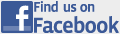Post Your Story
Our website lets you post your own news stories about events and issues that you feel are important in Southern Illinois. As soon as you post your story, it will appear in the Open Newswire on the left side of every page. If your story catches the eye of one of our volunteer editors, it will be promoted to the Features Newswire at the center of our site's front page.
HOW TO POST
Posting to the Big Muddy IMC website is as easy as posting a blog entry, sending a web-based email, or sending a message on Facebook or MySpace. Here are step-by-step instructions on how to post a story to this site:
- Create a New Account. If you haven't done so yet, you will need to create a new account. Your will be asked to choose a username and enter an email address. Your email address is only used for identification purposes and will not be added to any email lists unless you contact us and request us to do so.
- Log In. Once you've created a username, you will be able to log in by entering your username and password on the login page or in the login menu on the left side of the page
- Click "Create Content". After you log in, you should see a new menu on the left side of the page. Your username is the title of this menu, and "Create Content" is the first link. When you click on "Create Content", you will be asked what type of content you would like to create. Choose "Story." (If you have any images to go along with your story, you can add them in the next step. "Image" is only used to add images without any story attached to them.)
- Fill Out The Form. You will be presented with a simple form asking you for the title and body of your story. If you want to add images to your story, click on the image icon below the body of your story. A new page will appear to help you add the image.
- Click "Submit". Once your story is ready, click "Submit" and your story is complete. Congratulations! You will be shown your completed story, and a link to your story will appear in the Open Newswire list on the left side of the screen.
- Editing. If you want to make any changes to your story, click the "Edit" tab on your story's page. This "Edit" link is only available to you when you're logged in. That way, only you (and site editors) can edit your story.